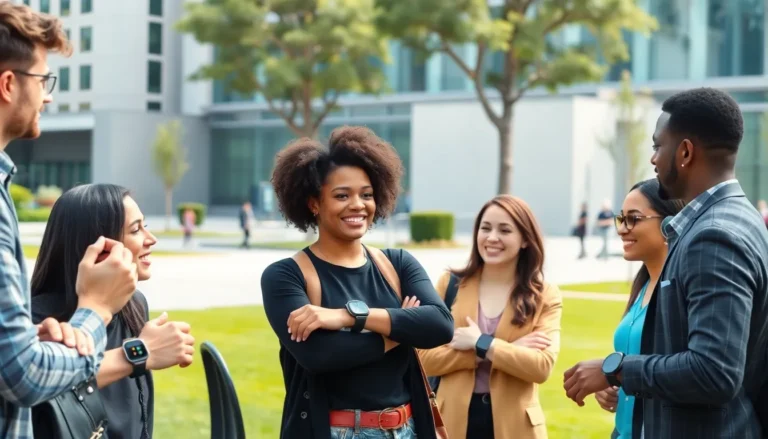Email can be a double-edged sword. On one hand, it keeps you connected; on the other, it can invite a flood of unwanted messages that clutter your inbox. If you’ve ever found yourself staring at yet another sales pitch or spammy newsletter, you know the struggle is real. Luckily, blocking those pesky emails on an iPhone is easier than finding a cat video to binge-watch.
Table of Contents
ToggleUnderstanding Email Blocking on iPhone
Email blocking enables users to filter unwanted communication effectively. An iPhone provides options to prevent specific senders from cluttering the inbox. Users experience increased productivity and reduced distractions when blocking unwanted messages.
Many iPhone users notice an influx of spam and promotional emails, making it difficult to manage important communications. Blocking a sender removes their emails from the inbox, simplifying email management. This feature also improves privacy by preventing unwanted sender access to the user’s information.
In the Mail app, users can block senders directly from any email. They simply need to navigate to the email from the sender they wish to block. A quick tap on the sender’s name reveals additional options. Selecting “Block this Contact” permanently stops emails from that sender.
Alternatively, users can manage blocked senders directly in the settings. Navigating to Settings, then Mail, allows access to “Blocked” options. Here, users can review and manage their blocked contacts efficiently. Adjusting blocked sender settings enhances inbox organization and reduces spam.
It’s crucial to recognize that blocked emails don’t appear in the inbox but aren’t erased entirely. Users can easily unblock senders if they change their minds later. Keeping the inbox free of distractions fosters a more focused workflow and eliminates unnecessary interruptions.
Steps to Block an Email on iPhone
Blocking unwanted emails on an iPhone is a simple task, enhancing email management and reducing distractions. Users can choose between two effective methods: the Mail app or settings.
Using the Mail App
Open the Mail app for a straightforward way to block an email address. Select an email from the sender you want to block. Tap the sender’s name at the top of the email screen. From the drop-down menu, choose “Block this Caller.” Confirm the action to prevent any further emails from that sender. This method instantly filters incoming communications and helps maintain a focused inbox.
Using Settings
Access the Settings app for another effective method to block email addresses. Scroll down and select “Mail.” From there, tap on “Blocked.” Next, choose “Add New” and select the desired contact to block. This approach allows users to manage blocked addresses efficiently and ensures no future emails from these senders appear in the inbox. Adjusting settings provides a customizable email experience tailored to personal preferences.
Managing Blocked Emails
Managing blocked emails helps maintain a focused inbox. Users can easily view and manage their blocked email addresses on an iPhone.
Viewing Blocked Email Addresses
To view blocked email addresses, navigate to the Settings app, then tap on “Mail.” Select “Blocked” to see a list of blocked contacts. Each address listed here represents a sender whose emails won’t clutter the inbox. Users can quickly identify which senders are blocked and manage their preferences as needed. Removing unwanted clutter becomes seamless with this organized approach.
Unblocking Email Addresses
Unblocking an email address is simple. Users can revisit the “Blocked” section in the Mail settings. They should find the sender they wish to unblock, then swipe left and tap “Unblock.” This straightforward action restores the sender’s ability to reach the inbox, allowing communication to resume. Users can customize their blocking list whenever necessary, ensuring the email experience remains tailored to their preferences.
Tips for Effective Email Management
Utilizing filters can streamline inbox organization. Setting filters allows users to automatically route incoming emails based on specific criteria, ensuring important messages reach the right folders. Customizing these filters for various senders or keywords enhances efficiency.
Regularly unsubscribing from newsletters and promotional emails reduces clutter. This step prevents inbox overflow and minimizes distractions from unwanted content. Maintaining a cleaner inbox fosters a more focused workflow.
Prioritizing important emails aids in managing attention. Marking important messages with flags or stars makes them easily identifiable. Identifying priorities ensures that critical communications do not get overlooked.
Using the “Do Not Disturb” feature of the iPhone also assists in managing notifications. Disabling email alerts temporarily can help users concentrate on tasks without interruptions. After finishing work, checking emails becomes more seamless.
Categorizing emails into specific folders promotes order. Sorting messages based on relevance enables swift access to essential information. Organizing emails this way ensures users can quickly find what they need.
Checking the spam folder periodically increases awareness of missed messages. Some legitimate emails may inadvertently filter into this section. Reviewing the spam folder can help maintain important connections while keeping distractions at bay.
Adopting these strategies can significantly improve email management on an iPhone. A focused, organized approach contributes to overall productivity and efficiency. Customizing email settings and preferences empowers users to take control of their inboxes.
Conclusion
Blocking unwanted emails on an iPhone is a simple yet effective way to enhance email management. By utilizing the Mail app or the Settings app users can customize their inbox and minimize distractions. This process not only helps in filtering out spam but also promotes a more organized workflow.
With the ability to easily manage blocked senders and the flexibility to unblock them when necessary users can maintain control over their communication. Adopting additional email management strategies further boosts productivity and ensures a streamlined experience. Embracing these techniques can lead to a more focused and efficient approach to handling emails.