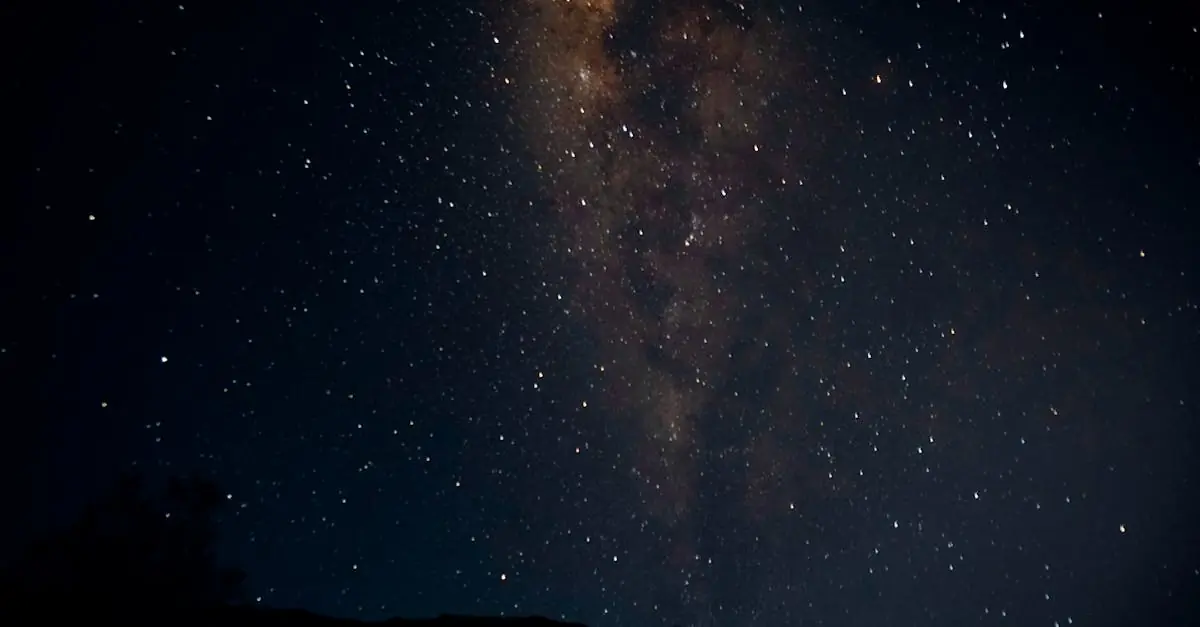In a world where privacy feels like a rare commodity, knowing who’s keeping tabs on your whereabouts can be a real game changer. With the tap of a finger, your iPhone can reveal your location to friends, family, or even that one overly curious coworker. But how do you know if someone’s playing detective with your digital footprint?
Table of Contents
ToggleUnderstanding Location Sharing on iPhone
Location sharing plays a significant role in modern connectivity. Users can easily share their whereabouts with trusted contacts, often for convenience or safety purposes.
What Is Location Sharing?
Location sharing involves providing others access to your current geographical position through an iPhone. It becomes useful for meeting up with friends or keeping family informed about your safety. Users can manage these settings through the Find My app, where permissions can be granted or revoked. Sharing can occur continually or for a specific timeframe, depending on individual preferences.
How Does It Work?
Understanding how location sharing functions provides clarity about privacy. Once location services are enabled, the iPhone uses GPS, Wi-Fi, and cellular data to determine the precise location. The Find My app notifies users when location sharing starts or stops, highlighting when connections access this information. Notifications can be customized, giving users control over who sees their location.
Signs Someone Might Be Checking Your Location
Detecting whether someone monitors your location on an iPhone involves noticing certain signs. Understanding these signs aids in protecting your privacy and maintaining control over personal data.
Unusual Notifications
Receiving notifications about shared location status can signal external interest in your whereabouts. If unexpected alerts appear in the Find My app, that indicates a potential monitoring situation. Friendship requests on location sharing might also seem out of character. Users should pay attention to any messages from contacts asking about specific locations. These unusual scenarios raise questions about who views their location data.
Changes in Battery Life
Experiencing rapid battery drain may suggest location tracking is active. Location services consume power, especially when utilized continuously for monitoring purposes. If an iPhone shows a steep decline in battery performance, it’s wise to investigate app activity. Checking the settings to see which apps access location services offers insight. Unfamiliar apps requesting frequent location access might indicate someone is tracking movements.
Checking Locations Shared with Others
Understanding who has access to shared locations is essential for maintaining privacy. Users can easily view which contacts have permission to see their location through specific settings.
How to View Shared Locations
To check shared locations, open the Find My app on the iPhone. Tap on the “People” tab at the bottom, which lists all contacts you’ve shared your location with. Each contact shows their current location and the time of the last update. If a user sees a contact’s location updating regularly, that contact has active access to their location data.
Understanding Location Services Settings
Location services settings control how apps access a user’s location. Navigating to Settings, selecting Privacy, and choosing Location Services provides the needed overview. Users can see which apps have requested access and can manage permissions for each. Turning off location services entirely or adjusting the access for specific apps ensures greater control over personal data visibility.
Privacy Settings to Protect Your Location
Protecting location privacy requires proactive management of settings on an iPhone. Users can adjust sharing permissions and turn off location sharing to enhance security.
Adjusting Location Sharing Permissions
Managing location sharing permissions involves retaining control over who can access your location. Open the Find My app and select the “People” tab. Users see a list of contacts with shared location access. Tap on a contact’s name to view or adjust permissions. To stop sharing, select “Stop Sharing My Location.” Individuals can enable location sharing for specific friends while disabling it for others. This flexibility ensures privacy while maintaining connectivity with selected contacts. Regularly review these settings also helps to stay updated on who can track your whereabouts.
Turning Off Share My Location
Turning off the Share My Location feature completely enhances privacy. Navigate to Settings and select Privacy. Then tap on Location Services and find Share My Location. Toggle it off to stop sharing your location with everyone. After disabling, friends will no longer see your location in the Find My app. This action prevents unnecessary tracking, ensuring your whereabouts remain private. Users should periodically check this setting, particularly after sharing location for specific occasions. Disabling location sharing serves as an essential step in guarding personal privacy.
Conclusion
Understanding location sharing on an iPhone is crucial for maintaining privacy in today’s digital world. By recognizing the signs that someone might be tracking your whereabouts, users can take proactive steps to safeguard their personal information. Regularly reviewing sharing permissions and adjusting settings in the Find My app empowers individuals to control who has access to their location data.
Staying informed about app activity and managing location services effectively ensures that users can enjoy the benefits of connectivity without compromising their privacy. Taking these measures can help users feel more secure and confident in their digital interactions.