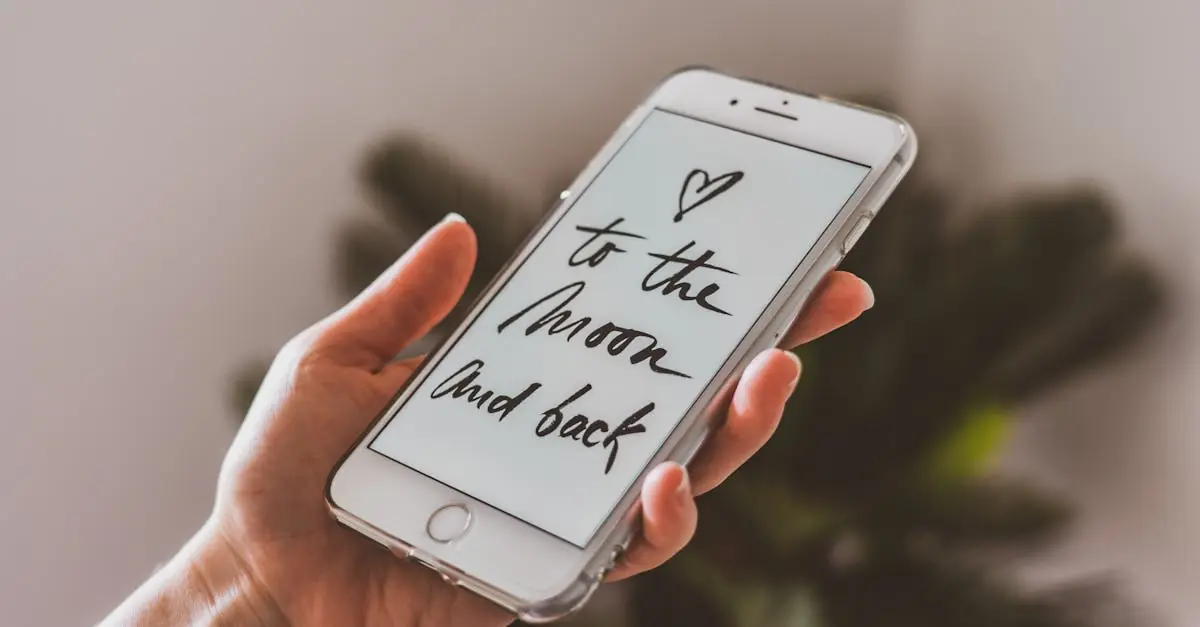Ever tried to access your SD card on an iPhone and felt like you were trying to crack a secret code? You’re not alone. Many iPhone users find themselves scratching their heads, wondering how to unlock the treasure trove of photos, videos, and files stored on their trusty SD cards. But fear not! With a few simple steps, you can transform your iPhone into a data-reading wizard.
Table of Contents
ToggleOverview of SD Card Compatibility
iPhones don’t support SD cards directly, posing a challenge for users wanting to access files. Connectivity requires additional adapters or card readers designed for iOS devices. Several devices specifically target iPhone compatibility.
Users can find Lightning card readers that allow direct communication between the SD card and iPhone. Apple’s Lightning to SD Card Camera Reader supports standard SD and SDHC cards. It’s essential to ensure the SD card is formatted in a compatible file system, such as FAT32 or exFAT.
Some third-party card readers offer wireless options, enabling data transfer without a physical connection. They often provide their own apps, which may assist in managing files. Users should explore these options if they prefer a wireless experience.
When using an adapter, inserting the SD card into the reader’s slot follows by connecting it to the iPhone’s Lightning port. Once connected, the Files app becomes accessible for browsing content on the SD card. Users might consider transferring files locally to iPhone storage for easy access.
File size limits can depend on the app used for transferring, especially if the user attempts to work with larger files. Images and videos typically transfer without issue, while certain app restrictions can affect more extensive documents. Staying informed about compatibility helps avoid frustration and enhances the user experience.
For seamless usage, choosing brand-name adapters and ensuring device software is up-to-date remains critical. Checking compatibility with specific iOS versions creates a smoother operational flow. This attention to detail minimizes challenges, ensuring effective file management directly from SD cards.
Preparing Your iPhone
Preparing an iPhone to read an SD card involves ensuring compatibility and confirming the right equipment. Users should follow these steps to enhance their experience.
Checking iOS Version
Check the iOS version on the iPhone. Open the Settings app, tap on General, then select About. The version appears next to Software Version. Apple frequently updates iOS, which can introduce new features and improve compatibility with accessories. An updated system generally ensures smoother interactions with external devices. Users often find that some features in the Files app depend on having the latest iOS version installed.
Necessary Adapters and Accessories
Obtain the necessary adapters to connect an SD card. Apple’s Lightning to SD Card Camera Reader supports standard SD and SDHC cards, ensuring seamless compatibility. Adapters from trusted brands can also serve the same purpose. Consider using a third-party wireless card reader for a hassle-free experience. Such devices allow wireless access to files via their proprietary apps. Ensure that any chosen accessory is compatible with the specific iPhone model. Prioritizing brand-name adapters helps avoid potential connectivity issues.
Methods to Read an SD Card
Accessing an SD card on an iPhone involves specific methods, primarily through adapters and file management applications. Here are two effective approaches to consider.
Using a Lightning to SD Card Camera Reader
To use the Lightning to SD Card Camera Reader, connect the reader directly to the iPhone’s Lightning port. Insert your SD card into the slot of the adapter. Once connected, the Photos app automatically opens, allowing users to view photos and videos stored on the card. If accessing other file types, navigate to the Files app instead. Ensure the SD card is formatted to FAT32 or exFAT for compatibility. For best results, use genuine Apple accessories to avoid connectivity issues.
Accessing SD Card via File Management Apps
Third-party file management apps provide another route for accessing an SD card. Users can download apps designed for file browsing from the App Store, such as FileExplorer or Documents by Readdle. After installing the app, insert the SD card using the Lightning to SD Card Camera Reader. The app should detect the card, displaying files for easy navigation. Some applications may support direct imports or file transfers to the iPhone’s storage. Familiarity with these apps improves the overall experience with SD card content.
Troubleshooting Common Issues
Users may encounter a few typical issues when attempting to read an SD card on their iPhones. Identifying and addressing these problems can enhance the overall experience.
Connection Problems
Connection issues often arise due to the adapter or card reader being incompatible. Users should ensure that the selected accessory is specifically designed for their iPhone model. Testing the connection with another device can help isolate the problem, determining if the issue lies with the SD card or the adapter. Checking for dust or debris in the lightning port and the card reader can also improve connectivity. If the connection remains problematic, restarting the iPhone may refresh the hardware and resolve temporary glitches.
File Format Incompatibilities
File format incompatibilities can lead to frustration when accessing files. SD cards formatted in NTFS or other unsupported formats cannot be read by iPhones. Converting files to FAT32 or exFAT formats ensures compatibility with the iPhone. Users can use a computer to reformat the SD card if necessary. Additionally, large file sizes may exceed the limitations of specific apps. Knowing the maximum file size that the iPhone’s native apps can handle helps users manage their files more effectively.
Conclusion
Accessing an SD card on an iPhone may seem daunting but with the right tools and knowledge it becomes a manageable task. By using compatible adapters like Apple’s Lightning to SD Card Camera Reader or trusted third-party options users can easily connect their SD cards. Ensuring the SD card is formatted correctly is crucial for a seamless experience.
With the Files app or third-party file management apps users can navigate through their files effortlessly. Troubleshooting common issues such as connection problems or file format incompatibilities can further enhance the user experience. Armed with these insights iPhone users can confidently access their SD card content without frustration.